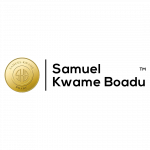Do you want to know what you’ve watched on Netflix?
It’s easy to track your viewing history and delete it if you’d like.
All you have to do is log in to your account, access the Account Settings, and check your Viewing Activity.
In this article, we’ll show you how to do just that.
.
Log into Netflix
Logging into Netflix is easy. All you need is an internet connection and a device such as a laptop, phone, or tablet. Once you have the necessary items, open up the Netflix website or app on your device and enter your login information.
If you don’t have an account, you can easily create one and start streaming. Once you’re logged in, you can adjust the settings to your preferences and review content that you’ve already watched.
To view your watched history, simply click on the “Account” icon and select “Viewing activity” from the menu. From there, you can see a list of the titles you’ve watched, their ratings, and the date and time you watched them.
Enjoy!
Access Account Settings
Head to your Account Settings to access your viewing history. Here you’ll be able to manage your profiles, view your following content, and set up parental controls.
- Get an overview of the shows and movies you’ve watched.
- Check out the date and time you finished watching something.
- Adjust the settings for each profile to customize what content is available.
From the Account Settings page, you can easily view all of your viewing history with a few clicks.
With this page, you can easily manage your profiles, view what content you’ve been watching, and set up parental controls so that your kids can only access age-appropriate content.
With this feature, you can make sure that you and your family are only watching what you want to watch.
View Viewing Activity
Check out your viewing activity to get an in-depth look at what shows and movies you’ve been enjoying. Accessing this information is simple: sign into Netflix, go to your Account page, and select Viewing Activity. The feature will allow you to view all the titles you’ve watched, as well as how many times each was viewed. Sharing accounts? No problem. Netflix also allows you to manage who can access your account and what they can watch, with parental controls. This way you can rest assured that no one else is using your account without your permission. To make sure you don’t miss out, check your Viewing Activity and access your Account settings regularly.
| Date | Show/Movie | Times Viewed |
|---|---|---|
| June 1, 2020 | The Office | 4 |
| June 6, 2020 | Parks and Recreation | 6 |
| June 12, 2020 | Black Mirror | 1 |
| June 20, 2020 | The Crown | 2 |
Delete Viewing History
If you’d like to manage your privacy and clear your previously viewed titles from your Netflix account, you can easily delete them from your Viewing History.
All you need to do is sign into your Netflix account and select the ‘Account’ option. From there, you’ll be taken to the ‘My Profile’ page, which is where you can view and edit your Viewing Activity.
Under the ‘Viewing Activity’ section, you’ll find a list of all the titles you’ve watched recently. To delete any of them, simply hover over the title and click the ‘X’ that appears next to it.
This will remove the title from your Viewing Activity and clear your history.
Conclusion
Logging into your Netflix account is the first step to view your viewing history. You’ll find the Account Settings option in the menu, which will take you to your Viewing Activity.
Here, you can see a list of all the movies and shows you’ve watched on Netflix. If you’d like to delete any of your viewing history, you can easily select the titles you want to remove, and they’ll be gone in a flash.
Now you know how to easily view and delete your Netflix viewing history. Enjoy!
.
READ ALSO:
How To Download Movies From Netflix
.
SKB Journal appreciate you a lot for reading! If you enjoyed this piece by Samuel Kwame Boadu, kindly hit the share button and help others to also see it. You can also like our Facebook page, so you know when we make new posts or Click to JOIN our Telegram Channel where we post JOBS + TIPS