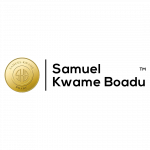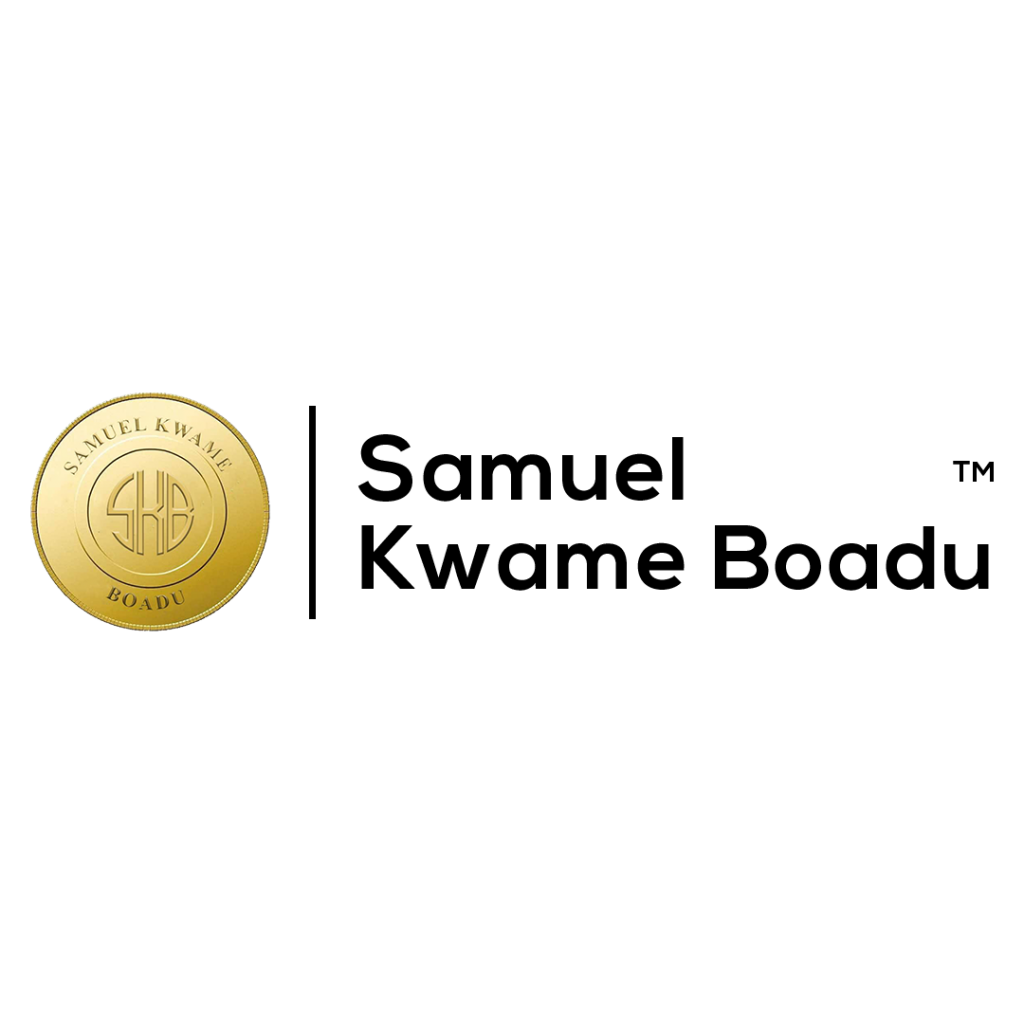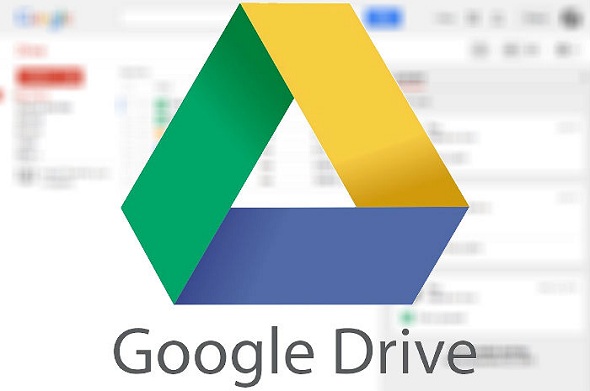How to get Unlimited Google Drive Storage
Google Drive is a file storage and syncing service provided by Google. Users can store files and access them from any device that has an internet connection. Google Drive provides free storage space for personal use, with the option to upgrade for additional storage if necessary. Users can upload and share files with others, as well as collaborate in real-time on documents.
It also works with other Google services like Google Docs, Sheets, and Slides, making it simple to create, edit, and share documents.
Difference between Google Cloud and Google Drive
Google offers two different services: Google Cloud and Google Drive, each with a unique set of features and functionalities. The key variations between the two are as follows:
- Google Drive is a cloud storage service that enables users to store and share files and folders with others. It is primarily intended for personal use. On the other hand, Google Cloud is a cloud computing platform created for companies and developers to create and execute cloud-based applications.
- Google Drive provides fundamental file sharing and storage options, as well as some fundamental teamwork tools like commenting and real-time editing. Virtual machines, storage, databases, machine learning, and other services and tools are just a few of the many that Google Cloud provides to assist organizations in creating and managing cloud-based applications.
- Google Drive provides paid storage options starting at $1.99/month for 100 GB of storage in addition to a free tier with 15 GB of storage capacity. With a pay-as-you-go pricing structure, Google Cloud charges you only for the specific services and resources you utilize.
- Google Cloud is aimed at corporations and developers, whereas Google Drive is designed for individual consumers. Generally, Google Drive is a more straightforward service created for personal use, whereas Google Cloud is a more sophisticated service created for companies and developers wanting to create and run cloud-based apps.
How to use Google Drive as an online backup service
Google Drive can be used to store and protect your important files and data as an online backup service. You can access your files from anywhere with an internet connection by uploading them to Google Drive, and you’ll have a backup copy in case your local files are lost or damaged. You can use Google Drive as a backup service by uploading files manually or by using third-party backup solutions that integrate with Google Drive, allowing you to schedule backups and automate the process.
While Google Drive can be used as a backup service, it is primarily intended to be a file storage and collaboration platform. As a result, it may lack some of the advanced backup features and capabilities offered by dedicated backup solutions. Besides that, Google Drive’s free storage space may not be sufficient for large backups, possibly requiring an upgrade to a paid plan.
Google Drive link sharing
Google Drive makes it easy to send out a link to any of your files or folders to others by email, IM, or any other method of communication online. To share a Google Drive file or folder link, here are the instructions:
- Choose the folder or file you wish to publish.
- To share, just hit the “Share” icon in the upper right corner.
- Choose “Get link” from the new window that has opened up.
It’s up to you to decide what kind of sharing options will work best for you. Set the link to “Specific people” to limit access to just those individuals you choose or to “Everyone with the link” to make the file accessible to anyone who gets the link.
Choose “Copy link” to have the URL copied to your clipboard; then, paste it wherever you’d like it to go (e.g., an email message or chat).
If the recipient opens the link, they will be able to view or download the file, depending on your sharing preferences. To revoke access, simply return to the “Share” button and modify the sharing options or disable the link.
Google Drive for Desktop: How to use Google Drive
Google Drive is accessible from any web-enabled device, such as a desktop, laptop, tablet, or smartphone. If you want to use Google Drive, here’s how:
- Simply visit drive.google.com to access Google Drive. If it doesn’t work, just type “Google Drive” into your browser’s search bar and select the first result.
- In the event that you are prompted to do so, log in to your Google account. Before you can use Google Drive, you’ll need a Google account, which can be created for free. You may access your Google Drive files and folders through the screen that appears once you log in.
- After clicking the “New” button in the upper left corner, choose either “File upload” or “Folder upload” to add new files to your Google Drive.
- Use the “New” button, then choose the desired file or folder type to initiate the creation of a new document (e.g., Google Docs, Google Sheets, Google Slides).
- You can share a file or folder by selecting it, then clicking the “Share” button in the top right corner, and then selecting the appropriate sharing options.
How to Download Google Drive
Google Drive is accessible via the web as well as the Google Drive app on Android and iOS devices. The Google Drive mobile app is free to download for both Android and iOS devices, allowing you to access Google Drive on the go. After downloading the app and logging into your Google account, you will have access to all of your stored files and folders, as well as the ability to create new files and share them with others.
To download Google Drive on your pc, simply follow these steps:
- Go to the Official Google Drive website (drive.google.com) in your web browser.
- Click on the “Download” button located in the top right corner of the screen.
- Select the version of Google Drive that’s compatible with your operating system (e.g., Windows or Mac).
- Follow the prompts to download and install Google Drive on your computer.
To download the Google Drive app on your mobile device, follow these steps:
- Open the app store on your mobile device (e.g., Google Play Store for Android or App Store for iOS).
- Search for “Google Drive” in the app store.
- Select the Google Drive app and click on the “Download” button.
- Follow the prompts to install the app on your mobile device.
How to get unlimited google drive storage
Each Google account is subject to a storage limit. While most cloud services limit you to 15 GB of free storage, there are ways to increase that:
- For a monthly or annual subscription, you can increase your Google Drive storage space starting at 100 GB with one of Google’s paid plans. You can also purchase a plan with more space, up to a maximum of 30 terabytes.
- Make use of a G Suite account If you already have a G Suite account, you may be eligible for more Google Drive storage through your G Suite admin. Each user may have limitless storage space or up to 1 terabyte of space, depending on the package they select.
- If you are a student or teacher at a school that has signed up for Google Drive for Education, you may be eligible for unlimited Google Drive storage.
- Utilize Google Drive for Nonprofits: If your organization qualifies under Google’s program for charitable organizations, you may be eligible for unlimited Google Drive storage by enrolling in Google for Nonprofits.
.
READ ALSO:
7+ Best Free Websites & Online Web Proxy Servers
.
SKB Journal appreciate you a lot for reading! If you enjoyed this piece by Samuel Kwame Boadu, kindly hit the share button and help others to also see it. You can also like our Facebook page, so you know when we make new posts or Click to JOIN our Telegram Channel where we post JOBS + TIPS.